I have talked about how reading in your target language can approve your language skills a few time before so I’ll try not to repeat myself today. You might find this and this helpful though!
Instead I would like to introduce you all to the Ridibooks reader app. Ridibooks is a Korean ebook website with a huge variety of books to chose from. Everything from Manwhas and self improvement books, to fiction, history books and magazines. They even have free books right here – No more excuses!
I have mentioned the site before and no I’m still not sponsored or anything. Just a genuine fan!
Lately I have been reading ebooks more often than I used to and honestly, I still prefer physical books. However, I have come to really appreciate ebooks and especially the ebook reader that ridibooks offer, which is why I’m now here to give you guys a tour of this great tool, from a language learners aspect!
When you open the app, you’ll find the books that you have downloaded on the device that you are using. There’s not much to say about this as it is pretty straightforward.
At the bottom of the screen you’ll find a little menu.
Right now we a at the first icon 내 서재 (My library).

The next icon is 구매 목록 (Purchased books). This shows all of your books, including those that you haven’t actually downloaded on your current device. From here you can download the next book you would like to read. (or re-read)
As you can see from the pictures, I have a few books that I haven’t downloaded because I read then via my laptop, before I got my studybuddy (My tablet).
The next icon is 서점 (Bookstore). If you click here you get transferred to the ridibooks website where you can take a look around for new books. This too is pretty straightforward.

The 4th icon is 검색 (Search). This is also pretty straightforward. You simply search for whatever book you are interested in and then it’ll redirect you to the website if they have the book you searched for. I never use this to be honest as I feel like it makes more sense to just go straight to the webshop.

Okay, so enough of the standard boring stuff lol.
If you click on a book from you library it’ll open on the page that you where on the last time. You can also add your own bookmark by clicking on the icon in the upper right corner, but I have never experienced that the app doesn’t automatically saves the page so I haven’t used that feature in years. I guess I’ve gotten lazy.. 그냥.. 귀찮다 ㅎㅎ
Anyway, this is the page that I was on when I took the screenshots a few days ago, in a book called 말 그릇. I’ve talked about it on instagram but I think this is the first time that I’m mentioning it on the blog. You can find it here if you’re curious.
Okay this is where all the fun stuff happens!
At the bottom of the screen you can see how far along you are with the book which is always fun and next to that you have a 듣기 (listening) icon. It’s not an audio book though so I don’t really use that function, since it’s just a typical ‘robot’ reading.

The next icon is 목차 (Table of contents). You can see how far you are along and you can also use it to skip to a certain chapter if you wish. I sometimes use it as a shortcut if I want to re-read a certain part of a book.

The third icon is 동서노트 (reading notes).
This. Is. THE. Best. Feature!
Okay so let me explain. When reading an ebook through this reader, you can mark a word from the text and a list of new features will appear.
The first feature is 형광펜 (Highlighter), which works just like a physical highlighter. You can use this feature to highlight any word or sentence that you find useful or that you need to remember.
The next icon is the purple dot. The color of the dot indicates what color you use to highlight with and if you tap on the dot, a variety of colors will show up, allowing you to easily switch back and forth between colors. In other words you can do color coding! Use one color for new vocabulary, another for new grammar points and a third color for names and locations. It also gives you the opportunity to underline a word instead of actually highlighting it. Whatever you need!


The next feature is 메모 (Memo). By clicking on memo you’ll get a little box where you can add.. well. A memo.. To the word that you have marked. It could be the definition or maybe a sample sentence using the highlighted word. It so cool! And yes this genuinely makes my little geeky heart excited.
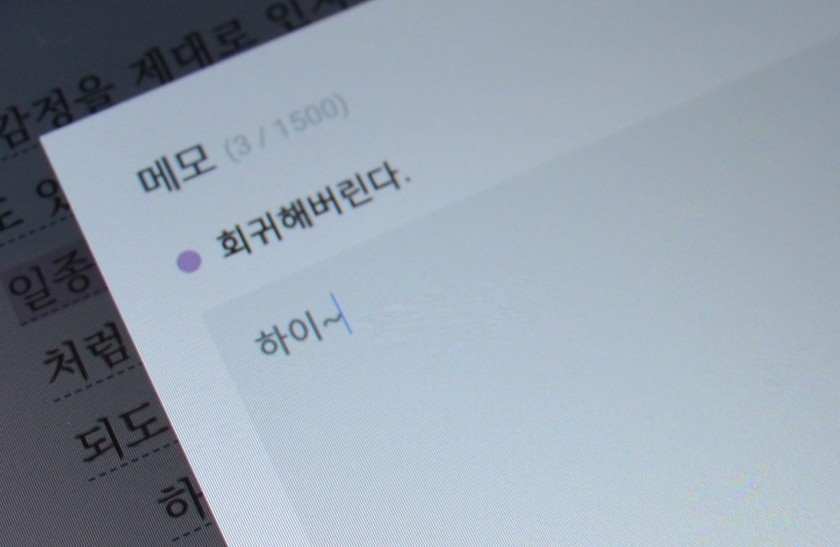
If you chose to add a memo, then you get a little symbol by the word to remind you that you added something to it.
The next icon is 듣기 and it works just like the 듣기 at the bottom of the screen, except it only reads the part that you have marked.
If you tap at the 3 dots next to 듣기, then you’ll get two more options called 검색 (Search) and 공유 (Share).

Search is probably my favorite feature. It you tap the search button then the app will connect you to Naver Dictionary. This means that you can look up words straight from the book without ever leaving the app. Once you’ve gotten the information that you needed, you simply tap the arrow in the upper left corner and you be back on the page you where reading.
It’s just so freaking convenient!

As for the share option, it’s not at all a necessity but I really really love it! If you tap the share button, then you get two alternative ways of sharing it.
The first one is 이미지로 멋지게 공유 (Share as a cool picture) and 텍스테로 공유 (Share as text). I love the picture option. If you come across something inspiring or noteworthy then you can immediately create a beautiful quote picture, which can then be uploaded from the app, straight to you social media accounts.
Again, not at all a necessity, but still really cool!


Okay, so that was all of the options that appear when you mark a word. Now let’s get back to the 동서노트 (reading notes) icon at the bottom of the screen. It you tap the reading notes icon, then you get a list of all the additions you made to the page. In my case, you can see that I highlighted new vocabulary with the purple marker, and now every single word that I have highlighted has been added to this long vocabulary list. If you do color coding then you can also make it show the words or sentences that are highlighted with a specific color. You can also access the memos that you make from this page.
I use the feature really often to create online flashcards via memrise or quizlet. I simply copy and paste the words.
You can also use it to track your progress. Try accessing a list from a book you read a year ago, and see how many of the words you know now. It’s a lot of fun!
If you wish to delete a note from the list, you simply tap the three dots next to the note and choose 삭제. Super simple!
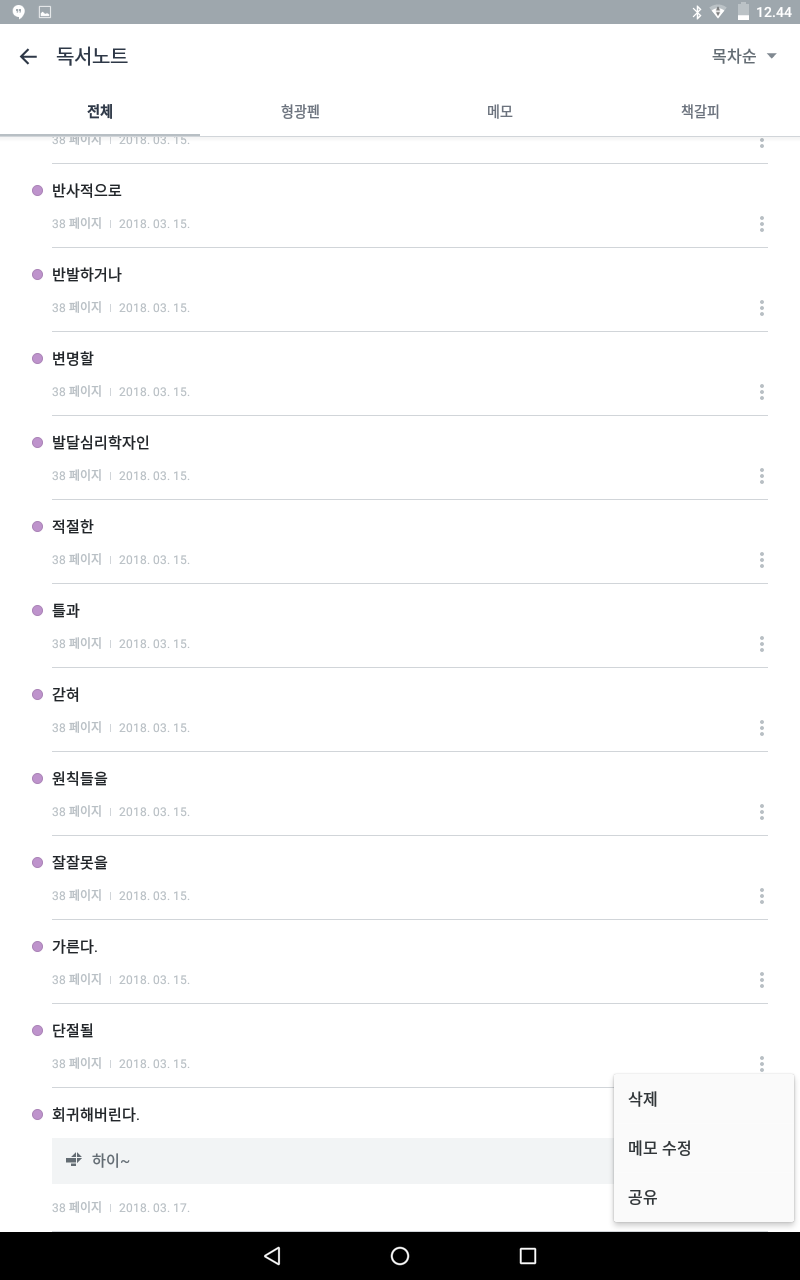
It’s also possible to change the font size, colors and so on, you simply tap the 보기 설정 icon. You can adjust pretty much everything you want to.

As I mentioned in the beginning of this post, I still prefer hard copies and writing my notes in hand, but you literally have any tool you might need for language learning, through this reader. I use it on a daily basis because it’s just too convenient not to, especially on days where I’m out and about or traveling. I totally recommend giving it a try if you are learning Korean!
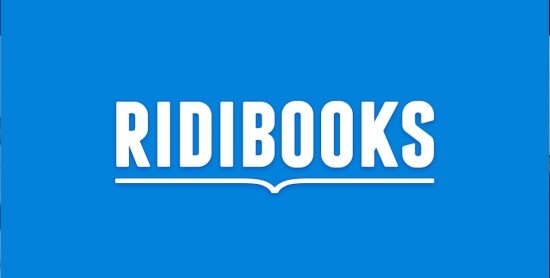
Finally I found someone who read on ridibooks haha I don’t live in Korea. I want to read a novel 루시아 which categorized for 19 age. I don’t know how to get the adult ceritification thing as I don’t use Korean service provider :”) just in case you know how, would you mind to share? Thanks 🙏🏻
LikeLiked by 2 people
I have looked into it a bit, and apparently you have to prove your age by sending in a photo of your ID (like passport or drivers license) via a 1:1 customer service chat. You can hide all personal info except your name and birth date. I’ll try it for myself and see if it works, and then I’ll give you an update 🙂
LikeLiked by 1 person
Omg!!! Thanks a lot :”) Yes, please inform me .. I will try it too…
LikeLike
Hello again! I just wanted to let you know that it worked perfectly. 🙂 So just contact their customer service and show them your ID, and you’ll be able to buy the book within a few days.
LikeLiked by 1 person
hi do u know if as a foreigner i can do something about the age certification on kakao novels web
thank you in advance 🙂
LikeLiked by 1 person
Hello! Do you mean on the kakaopage app? 🙂
LikeLiked by 1 person
yes the kakaopage app 🙂
LikeLike
Hello again! I tried looking around a bit but I can’t find any useful information and since the app isn’t available for download where I live, I can’t check it myself. Sorry! 🙂
LikeLiked by 1 person
Thank you very much for your article and your reply! I’m trying to go through the adult verification process with 1:1 customer service chat but it seems not to be working for me. Can you please do a quick note on the process. Thank you so much!
LikeLiked by 1 person
Hello! I went to 리디북스 고객센터 and then chose 문의 하기. And then I chose 리디북스 문의. Then you should get a standard form where you can write your message and attach a photo. 🙂 Hope this helps!
LikeLike
don’t worry thank you anyway 🙂
LikeLike
Hi, do you by chance know what a 대여 is? I just purchased some books and suddenly there is a timer countdown? Does this mean I lose access or something? Please help!
LikeLiked by 1 person
Ah, 대여 means rental. It means that you haven’t bought the books permanently, but only rented them for a while. It’s cheaper that way, but of course they will disappear once the timer runs out.
LikeLike
Hi! i’ve been using ridibooks for a while to learn korean thanks to your blog but i wanted to ask you what is 기다리면 무료(기다무)는 어떻게 이용하나요? i can’t understand what is about. It would be awesome if you could explain it to me. Thank you very much!
LikeLiked by 1 person
Hi! I’m so sorry about my super late reply,
LikeLike
Hi! I’m so sorry about my super late reply! I completely missed this message. As for your question, 기다리면 무료 is a special offer they have where you can read a chapter for free, every 24 hours. So the sentence basically means “How to use ‘Free if you wait'”. You have to look for a specific symbol to see if a book is available with that system. There should be screenshots on the website showing how to use it and what symbols to look for! I hope this helps!
LikeLike
I don’t know if you’ll even see this, but I just found the site when I was looking for a book, and I really want to buy it. I’m curious, when I buy the book, can I download it as like, a file that will be saved to my laptop? Or will it only be available on the site itself?
LikeLiked by 1 person
They have an ebook reader that you can download to your laptop, phone, tablet etc. Once you sign in all of your books will be available on all devices via that app. 🙂 It will also automatically remember the last page you were on, so if you switch devices you can still continue reading where you left of 🙂
LikeLike
I tried to install it on my laptop and that didn’t work at all. It works on my phone but all the navigation buttons and all are in Korean and I’m not that good at all lol. I was really hoping to find a service that just gives like, a pdf, no reader required
LikeLike
Ah yes, the website and app is all in Korean. It’s for native speakers so sadly there’s no english version available. I don’t know of any sites that have ebooks available as a pdf. Maybe Amazon have some Korean books available as ebooks on the Kindle app? It’s still a reader but at least it’s in english 🙂
LikeLike
I’ve been searching all day, but no luck. I might just get it on Ridibooks and hope I can figure out how to navigate it myself lol. Thanks so much though
LikeLike
Thank you for the informational post! I thought it was so difficult to buy ebooks in korean, but your post was very helpful. I do have some questions if you don’t mind answering: I also want to read books that are in the 19 age category, so did you have to contact customer service in Korean? My korean isn’t the greatest, so I’m worried if I had to actually ask in Korean. Secondly, what payment options are available in purchasing books in Ridibooks?
Thank you in advance for your help!
LikeLiked by 1 person
I’m so glad you found it helpful! I did contact them in Korean. I don’t think they have english customer service but you can probably find someone on italki, lang8 or hinative to check what you have written before contacting them. 🙂 As for payment options I don’t remember all of them. There are a lot of options including overseas payment cards 🙂
LikeLike
Thank you very much for the thorough response! I’ll check those sites you suggested. I’m also going try to get access in Yes24 site since they do offer international shipping. Thank you again for your help!
LikeLiked by 1 person
Glad to help!
LikeLike
Hello, your information is very useful and I liked it very much. Congratulations! If I want to read in +19 How can I do it? What button did I press? (? Sorry for the inconvenience. Hugs from Mexico!
Gracias por tanto
LikeLiked by 1 person
Hello! If you want to get access to 19+ books you’ll have to send them a message via the customer service. In that message you have to attach a picture of your ID card to show that you are old enough 🙂 then they will take care of the rest 🙂
LikeLike
Hello! I wanted to ask if by the customer service you mean in the settings of the app where there is “send inquiry or feedback”? Because I haven’t found any other possible way to send them a message so I’m just making sure xD also thank you for all the useful info!
LikeLiked by 1 person
Hi! Yes that’s exactly what I mean! If you click on it then you should be redirected to a standard contact form with the option to attach a file 🙂 I’m glad you found it useful!
LikeLike
Hi, can I ask you a question? Basically i bought a novel on ridibooks but it’s uncomfortable to read on pc so i wanted to take screenshot but i can’t. Can you tell me how you did it?
Thank you
LikeLiked by 1 person
Hello~ You can’t take screenshots of the books. I just took a normal picture with my phone 🙂
LikeLike
Hi
LikeLike
Hi, can I ask u a question? Can I read all chapters using free tickets? Or it’s just like kakaopage where we have to buy for the latest chapter?
LikeLiked by 1 person
Hello. I haven’t used kakaopage before but on ridibooks you buy the entire book 🙂
LikeLike